Requirements for ADLS2
Before you begin, verify the storage account has hierarchical namespace enabled on it. This is required. To confirm, go to your storage account in the Azure portal and select Overview > Properties > Data Lake Storage. Make sure to enable Hierarchical namespace.
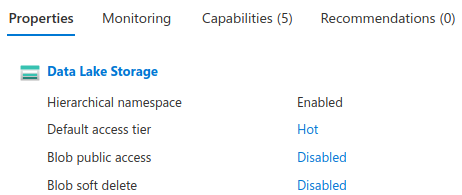
Enabling hierarchical namespace.
Next, to set up an Azure Data Lake Storage (ADLSv2) connection, you need to first find your access keys in the Azure portal.
- In your Azure portal, go to your storage account.
- Go to Security + networking > Access keys.
- Choose Show keys to view your access keys and connection strings.
- Copy these keys to your clipboard or a text file. You will need this later.
Required Information
When adding a connection in Tamr Cloud, you are prompted for specific information for the connection type. Gather the following information before adding the connection.
Service Principal:
- Storage Account Name
- Container Name
- Client ID
Also referred to as the application ID. - Client secret
The password generated for the service account. - Tenant ID
Also referred to as the directory ID. - Prefix (optional)
Configures a sub-path in the container for this connection. If you specify the prefix, your directories in the path must be created.
See Create a service principal to authenticate with ADLS2.
Storage Account Key:
- Name
- Description (optional)
- Storage Account Name
- Container Name
- Storage Access Key
See Manage storage account access keys. - Prefix (optional)
Configures a sub-path in the container for this connection. If you specify the prefix, your directories in the path must be created.
Updated about 1 month ago